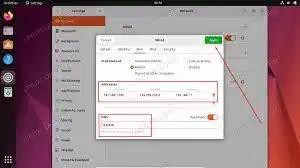
A Static IP (Internet Protocol) is a fixed IP address assigned to a device, such as a computer or a router, that does not change over time. Unlike a dynamic IP address, which can change each time a device connects to the internet, a static IP address remains the same until it is manually changed by the user or the internet service provider.
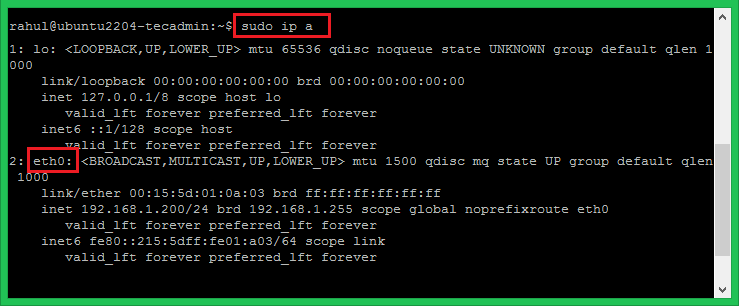
Static IPs are commonly used for servers, websites, or other devices that require a consistent and reliable internet connection. They can also be useful for remote access or online gaming, where a fixed IP address is necessary for connecting to a specific server or network. Static IPs are typically provided by internet service providers for an additional fee, and may require specific network configurations to set up and maintain.
Configuring a Static IP on Ubuntu Server 23.04
we understand that configuring a static IP address on your Ubuntu Server 23.04 can be a crucial step in maintaining your server’s stability and accessibility. In this article, we will provide you with a comprehensive guide on how to configure a static IP on your Ubuntu Server 23.04.
Step 1: Identify Your Network Interface
The first step in configuring a static IP address on your Ubuntu Server 23.04 is to identify your network interface. To do this, you can use the command ifconfig -a in your terminal. This will display a list of network interfaces available on your server.
Step 2: Edit Network Configuration File
Once you have identified your network interface, you will need to edit the network configuration file. You can do this by navigating to the /etc/netplan/ directory and opening the configuration file using your preferred text editor.
Step 3: Configure Static IP
To configure a static IP address, you will need to modify the configuration file and set the IP address, gateway, and netmask for your network interface. Here’s an example of what your configuration file might look like:
yaml
Copy code
network: version: 2 renderer: networkd ethernets: enp0s3: addresses: – 192.168.1.100/24 gateway4: 192.168.1.1 nameservers: addresses: [8.8.8.8, 8.8.4.4]
In this example, we have set the static IP address to 192.168.1.100, the gateway to 192.168.1.1, and the netmask to 24. Additionally, we have set the nameservers to 8.8.8.8 and 8.8.4.4, which are Google’s public DNS servers.
Step 4: Apply Changes
After you have made the necessary changes to the configuration file, you will need to apply them by running the command sudo netplan apply. This will apply your changes and restart the network service.
Step 5: Verify Configuration
To verify that your static IP address has been configured correctly, you can use the command ip addr show. This will display your network interface configuration, including the IP address, netmask, and gateway.
Some FAQs
Q: What is a static IP address and why would I want to configure it on my Ubuntu Server? A: A static IP address is a fixed IP address that doesn’t change, unlike a dynamic IP address that changes each time a device connects to a network. Configuring a static IP address on your Ubuntu Server can be useful if you need to access your server from a consistent IP address or if you’re hosting services that require a fixed IP address.
Q: How do I check my Ubuntu Server’s current IP address? A: You can check your Ubuntu Server’s IP address by running the “ip addr show” command in the terminal.
Q: How do I configure a static IP address on my Ubuntu Server? A: To configure a static IP address on your Ubuntu Server, you need to edit the /etc/netplan/00-installer-config.yaml file. You can do this using a text editor such as nano or vim. Here is an example configuration:
Q: How do I apply the changes to the network configuration? A: After making changes to the network configuration file, run the command “sudo netplan apply” to apply the changes.
Q: How do I verify that my Ubuntu Server has a static IP address? A: You can verify that your Ubuntu Server has a static IP address by running the “ip addr show” command in the terminal and checking that the IP address is the one you configured.
Conclusion
In conclusion, configuring a static IP address on your Ubuntu Server 23.04 is a relatively straightforward process that can greatly improve the stability and accessibility of your server. By following the steps outlined in this article, you should be able to configure a static IP address in no time.
We hope that you have found this guide helpful. If you have any questions or need further assistance, please do not hesitate to contact our support team. Thank you for choosing
